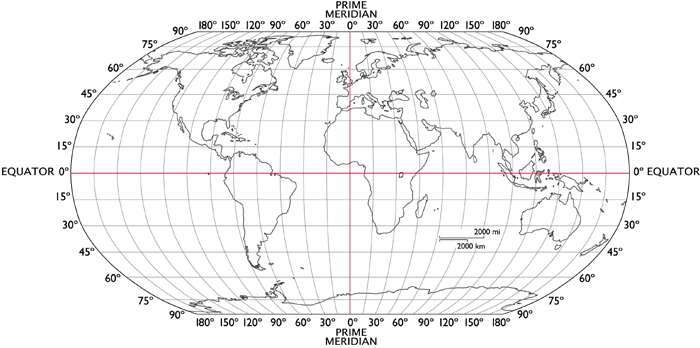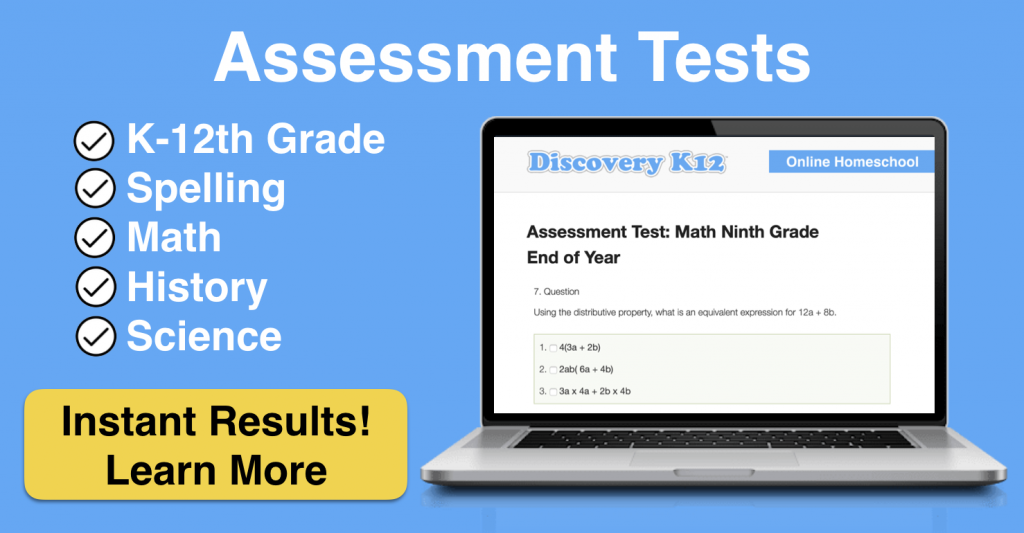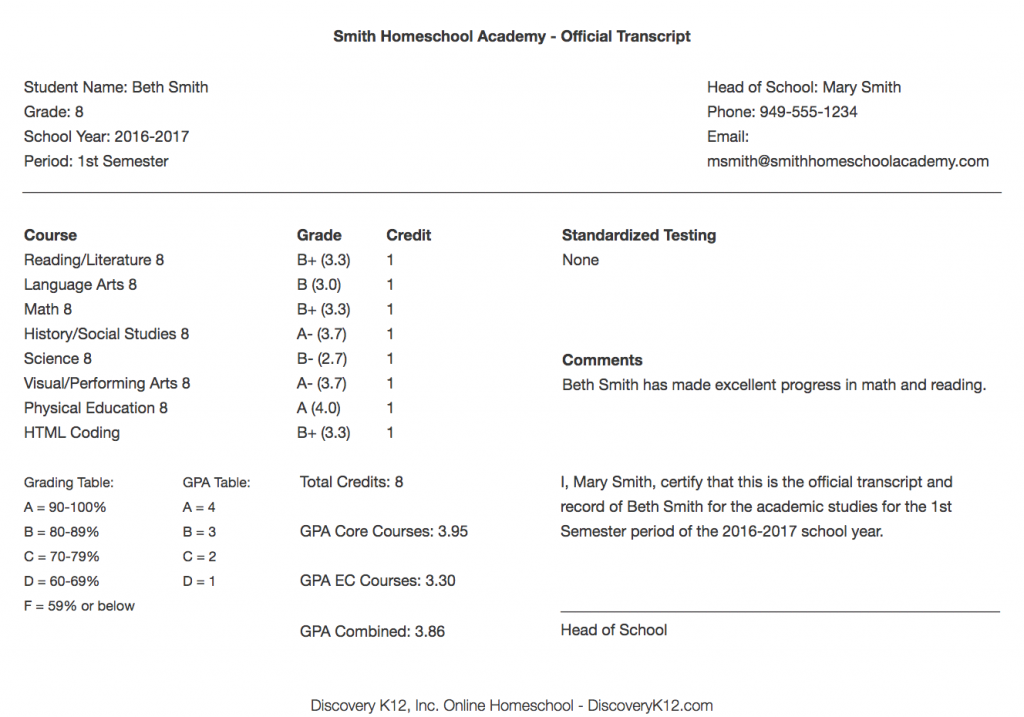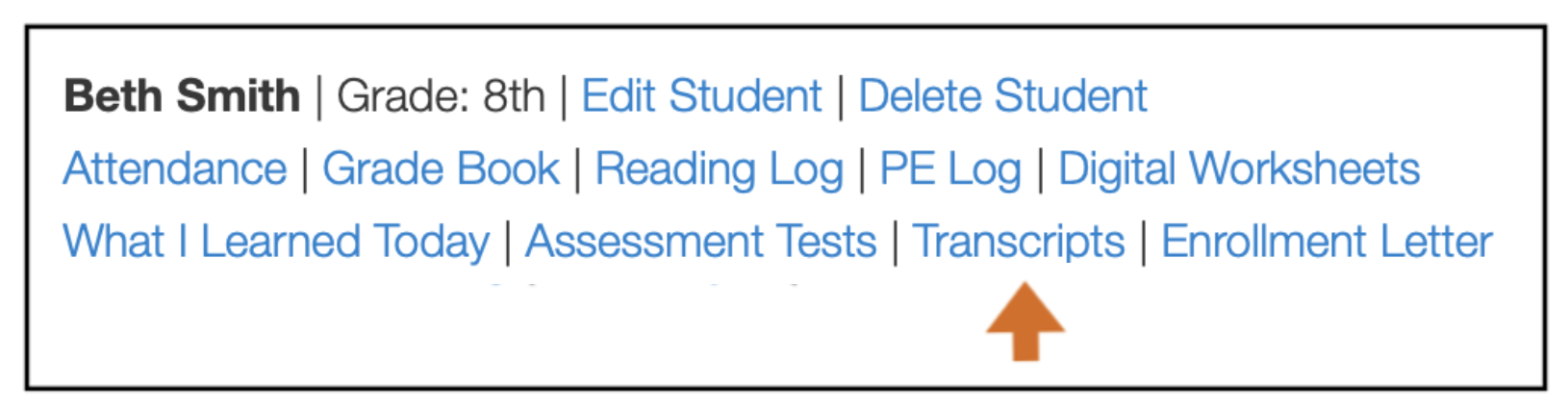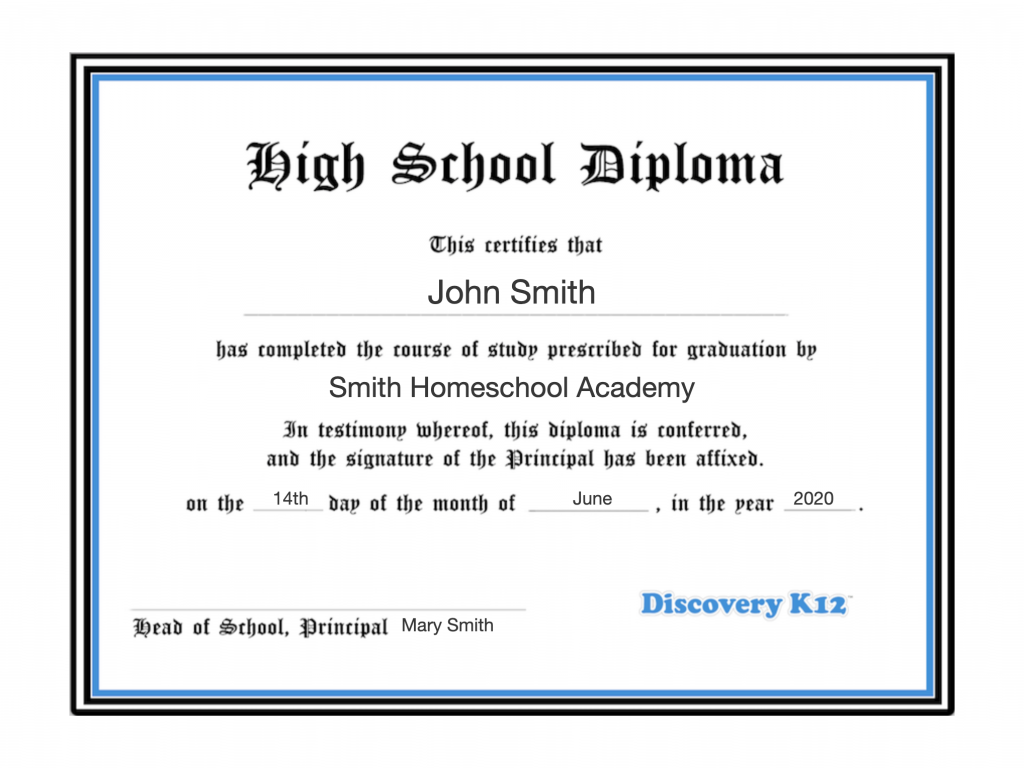
Our last official day of the school year is June 14th.
Here’s what we recommend for end-of-year wrap up!
Assessment Tests
Students should take the end-of-year assessment tests after they’ve completed the year to assess progress and evaluate your their academic needs for the next school year. All assessment tests are inside student accounts, and answer keys and results are available in the PTA (Parent/Teacher Account). If your student does not pass, you may want to test for prior school year knowledge using any of the assessment tests available from K-12th to gauge the best placement per subject for next year. Our curriculum is kept online year-round, and students can continue working/reviewing over the summer and may retake assessment tests at any time, if you wish. These are not standardized state tests, but do cover what students should know at grade level.
End-of-Year Transcripts
Upon completion of the year, we recommend creating an end-of-year transcript for each student showing their official grades for courses taken. The PTA upgrade has a transcript generator that can be used to create them.
See this blog post to learn more about how the transcript generator works:
Easily Produce End-of-Year Transcripts
Certificates of Completion
Certificates of completion for each grade level are a great way to reward students and provide them with a sense of accomplishment at the end of the year. A certificate of completion can be created for pre-k to 11th grade students in the PTA. There are also certificates of completion for specific courses in our extra curriculum such as, HTML and Personal Finance.
Diplomas for 12th Graders
For twelfth grade graduates, parents may generate a high school diploma inside the PTA. Many parents will use a frame or certificate folder from an office supply store to showcase the diploma and present it during a family graduation ceremony.
Saving Student Work and Records
We recommend saving all student work given to you throughout the year, organized by student, course, and day#. If you have a PTA, we recommend printing out all reports for the year (attendance, reading log, PE log, assignment counts, quiz/test/assessment results, and completed transcripts). Some parents will create a portfolio for the year of the best work completed in a binder for each student, organized by course, and include two of the best work samples for each month per course.
Check Your Laws
Be sure to check your state’s homeschool laws for anything they may require from you as a homeschooler.
Contact us by email if you have any questions on the above.